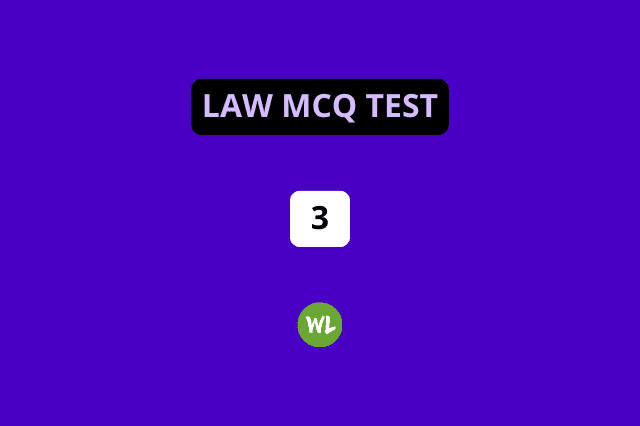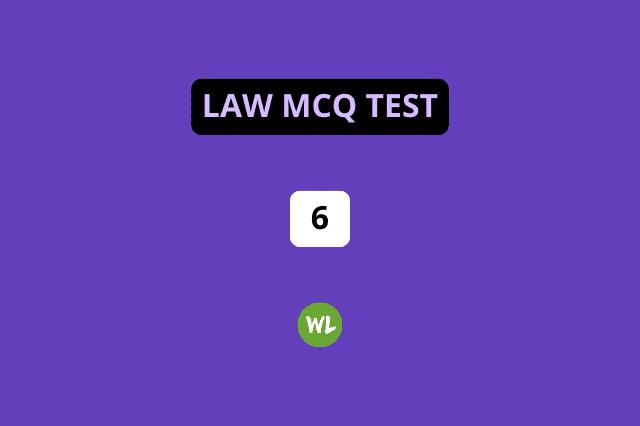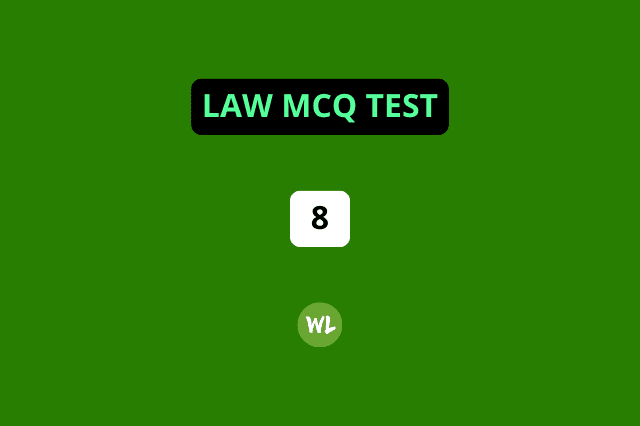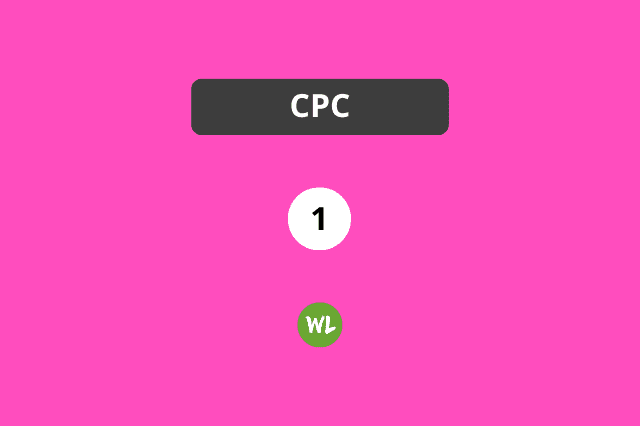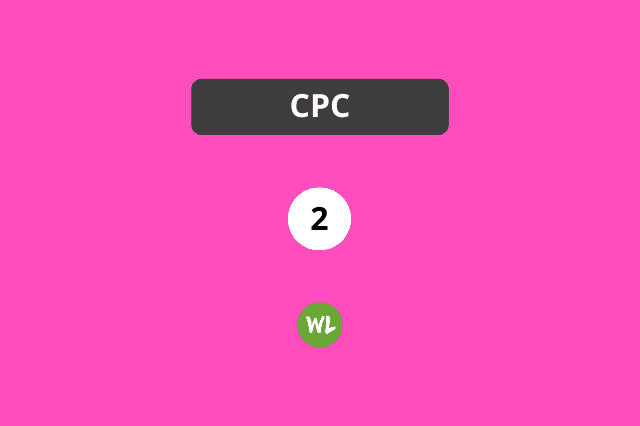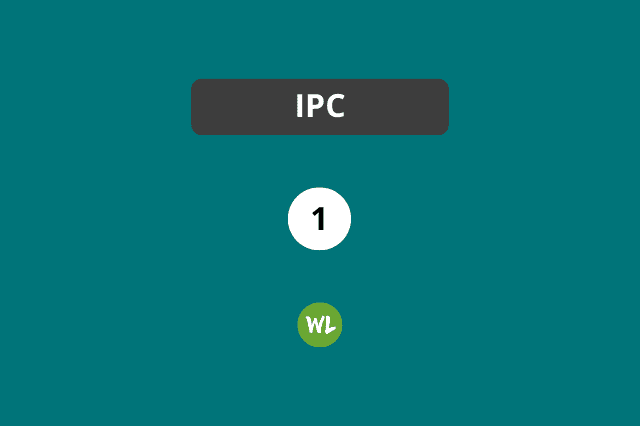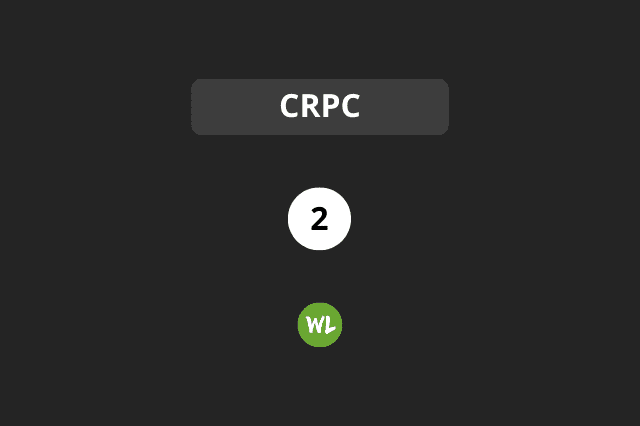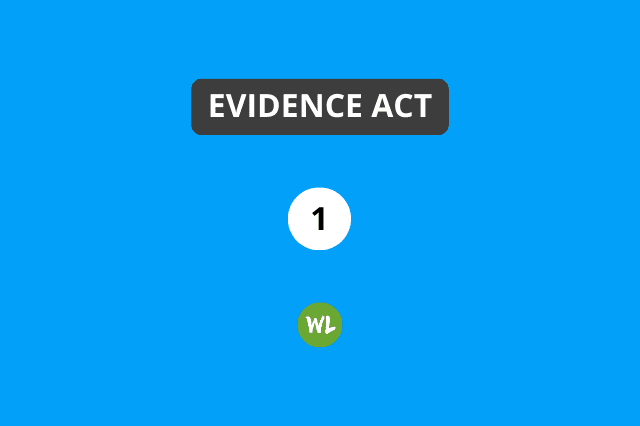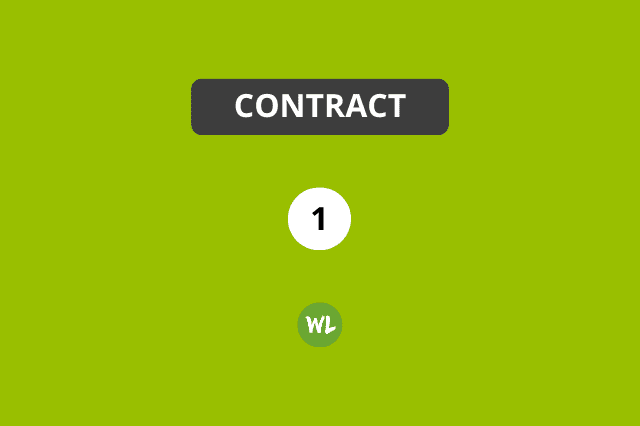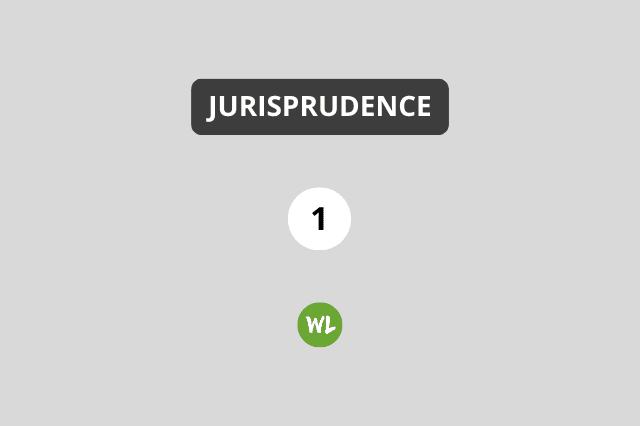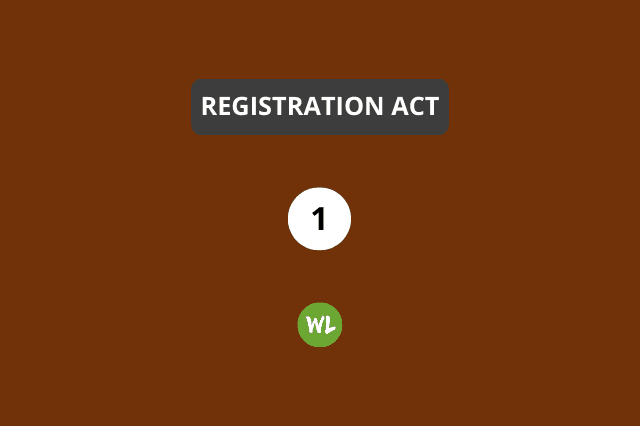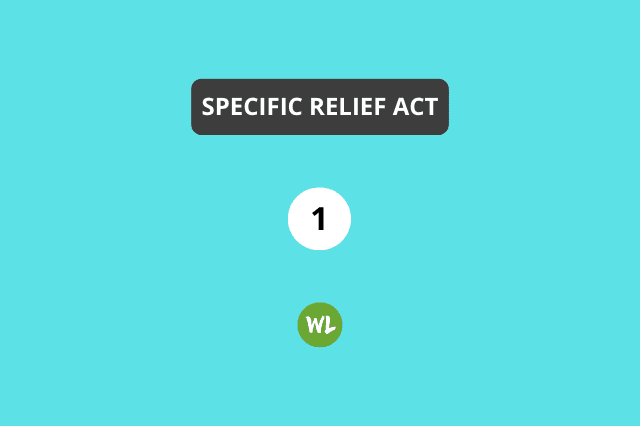.
Here is how you can open WhatsApp on your laptop or computer and easily download the ZIP file there.
After having the ZIP file on your Windows computer or Apple MacBook, just double-click the ZIP file and it will unzip. Inside that, you will see all the Law PDFs.
Headings:
- Continue reading if you use WhatsApp on Android phone.
- Click here if you use WhatsApp on iPhone.
How to open WhatsApp on laptop if you use Android Phone
1. On your computer or laptop, open Google Chrome, Edge or Firefox browser and go to web.whatsapp.com. You will see a QR code.
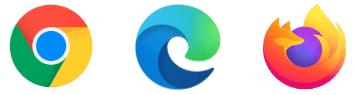
2. Open WhatsApp on your Android phone and click on the three dots menu icon.
3. Now, click on Linked Devices (or WhatsApp Web).
4. Finally, point your phone at the QR code you see on your laptop screen. You are now logged in to WhatsApp on your computer.
5. On WhatsApp on your laptop: Open WritingLaw’s chat and download the ZIP file. After it downloads, open the Downloads, Desktop or Documents folder of your computer and you will see the ZIP file there. Unzip it to see all the Law PDFs.

How to open WhatsApp on laptop if you use iPhone
1. On your computer or laptop, open Safari, Google Chrome, Edge or Firefox browser and go to web.whatsapp.com. You will see a QR code.

2. Now, open WhatsApp on your iPhone and from the bottom, click on Settings → Linked Devices → Link a Device. Enter your iPhone passcode if asked.
3. Point your iPhone at the QR code you see on your laptop screen. You are now logged in to WhatsApp on your computer.
4. On WhatsApp on your laptop: Open WritingLaw’s chat and download the ZIP file. After it downloads, open the Downloads, Desktop or Documents folder of your computer and you will see the ZIP file there. Unzip it to see all the Law PDFs.

See the amazing MCQ Tests if interested.