It’s very time taking to look for several corrections, highlight them in red, and ask you to send the corrections. So, it’s better if you do the corrections in Grammarly Premium. So, here are the steps for that.
Log in
Follow these steps to log in to Grammarly on your computer:
1. Visit this Grammarly page to sign in: https://www.grammarly.com/signin
2. In email, enter: writinglaw.com@gmail.com
3. In password, enter what’s sent to your Slack message.
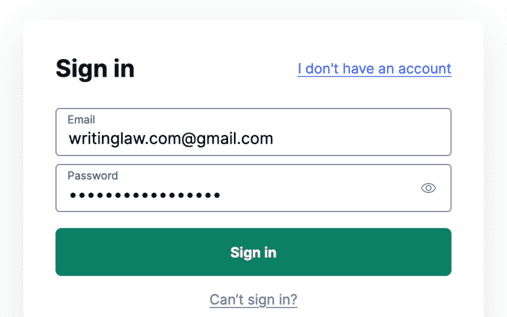
4. Please message me immediately on WhatsApp or Slack for the verification code.
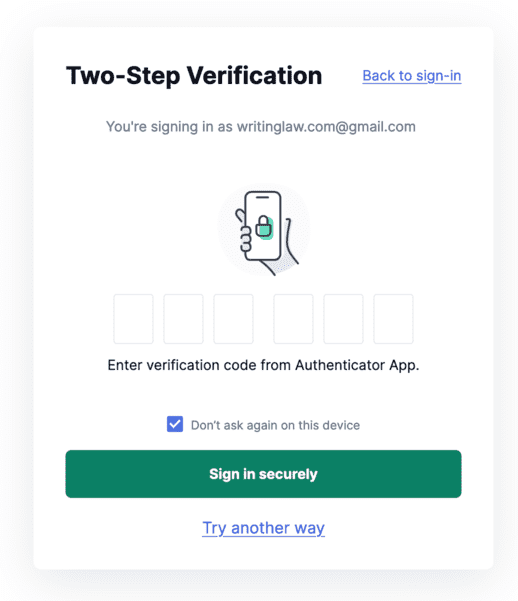
After Logging in
1. Make sure you’re at app.grammarly.com web page. Here, you will see multiple existing documents by us. DO NOT OPEN ANY OF THEM, AS IT MAY REMOVE THE UPDATES MADE BY OTHERS.
2. Click New and start a new document.
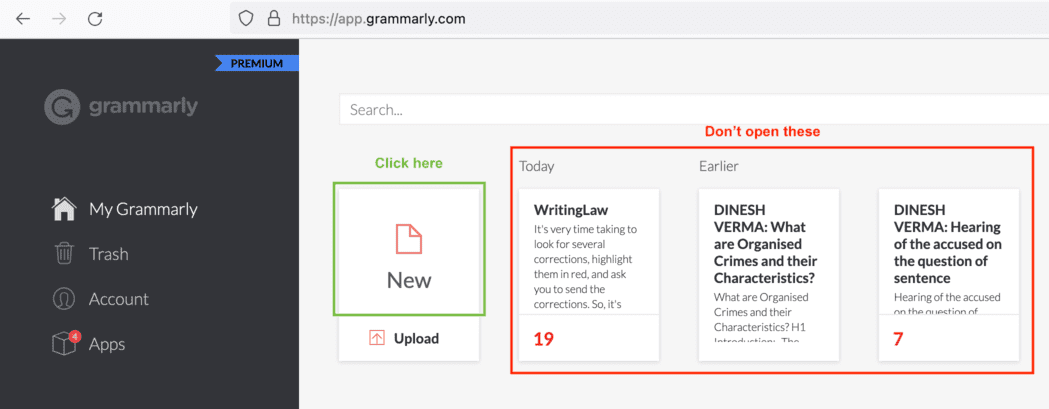
3. First, put your name (like Ruchi, Sonam, Anushak) in the new Grammarly title document. It will also help to put the article title there.
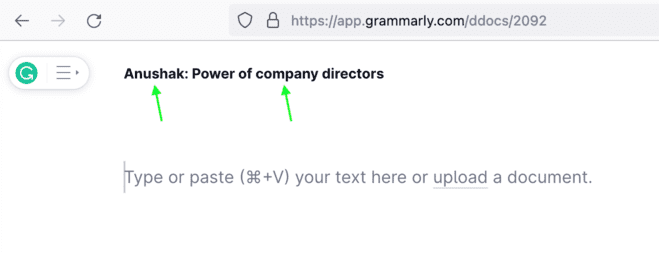
4. Now, copy the entire text from your Word file and paste it into the Grammarly editor. (It’s just below where you entered your name and article title.)
5. Now, click Correctness to fix major problems.
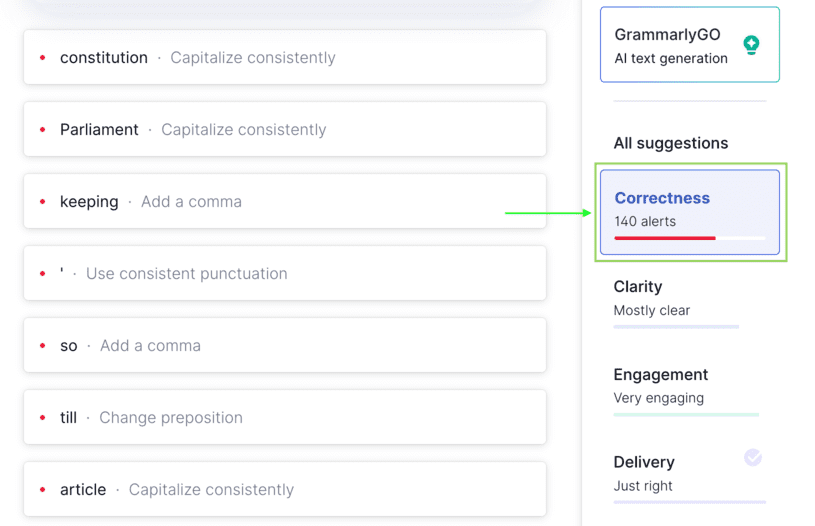
6. After doing that, click All suggestions and start checking and fixing other issues.
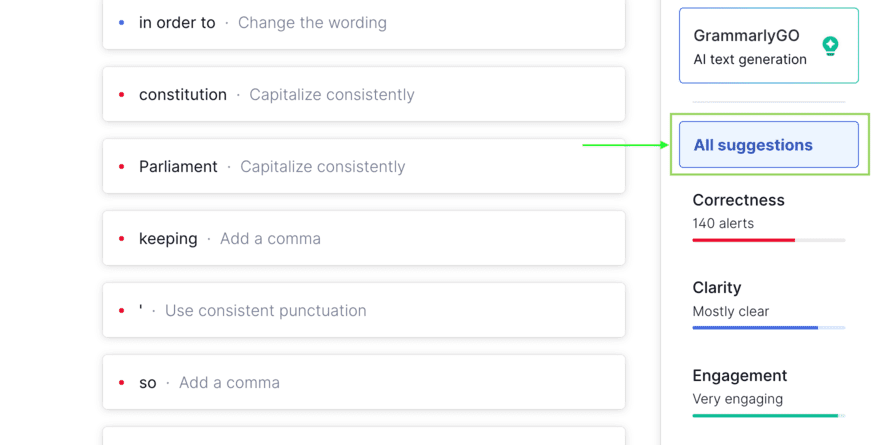
Extremely important: Under any circumstances, you must not follow every correction Grammarly asks you to. Remember, you’re a human and have better judgement power than software. So, see all suggestions and corrections by Grammarly, but never follow them all. If you blindly follow everything, you will make big mistakes and completely change the meaning of your writing.
So, make the corrections that you think fit.
7. After that, click Plagiarism from the bottom right and fix them if possible.
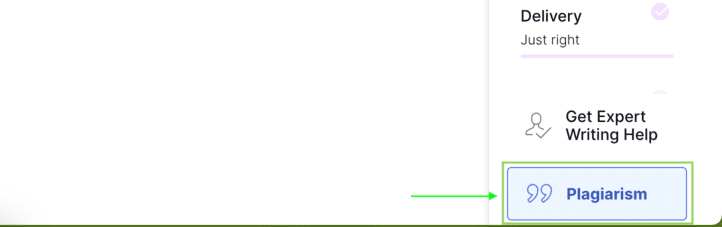
After Making the Corrections
Finally, when you’re all done, message me on Slack that you have finished checking that article in Grammarly. You can also copy the Grammarly document link and send it to me on Slack.
I will take over in Slack and get the article ready for publication.
Important: We can never trust Grammarly. So, after you finish doing the corrections, go back to app.grammarly.com screen, take the mouse pointer over the recently corrected article document and click the download button to save that corrected article’s Word file on your computer. Make sure to keep this Word file safe until your article is published on our website.
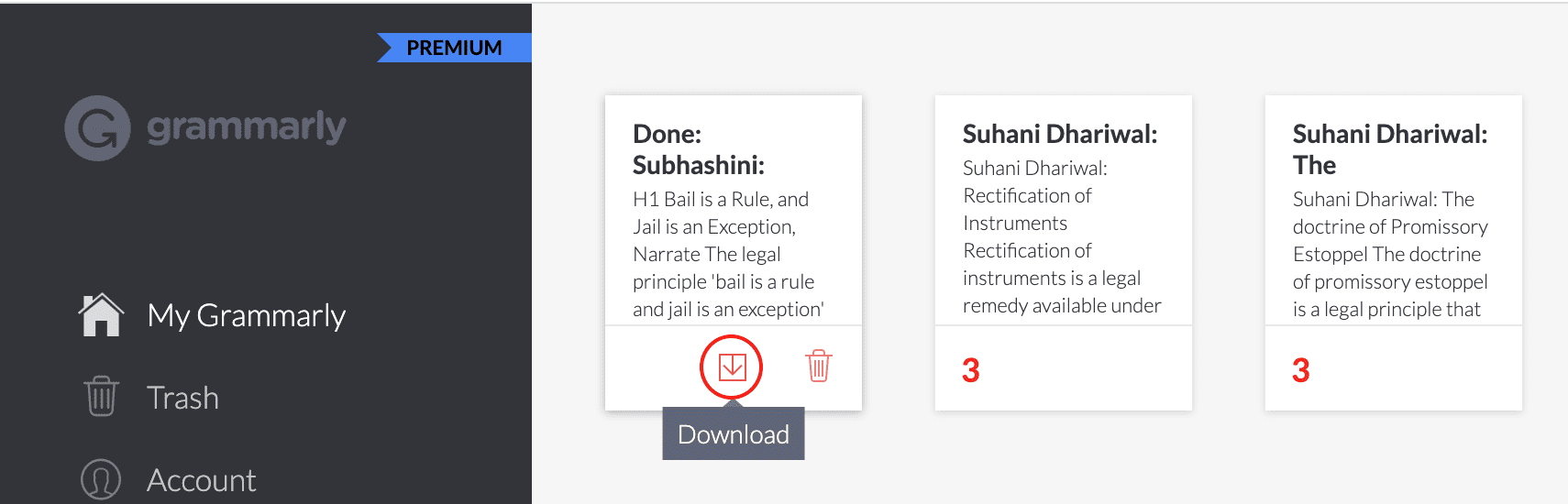
Correct Another Article
Once done, go back to app.grammarly.com and click New again to create a new document for your second article.
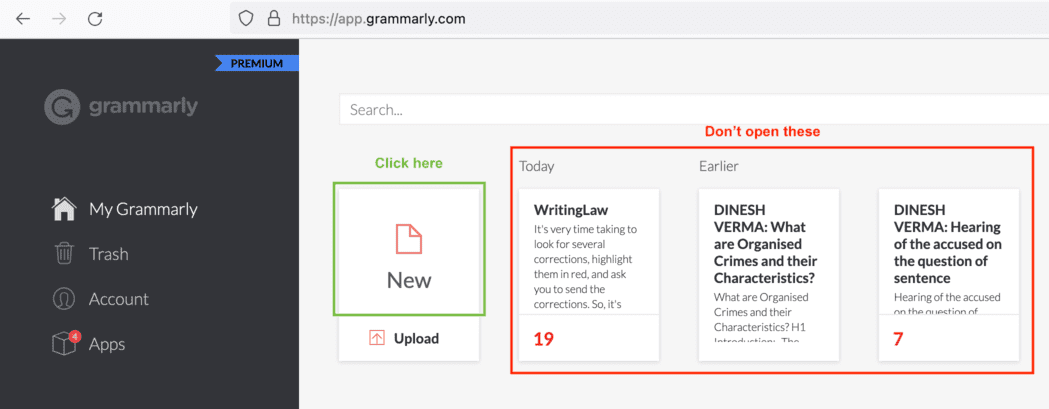
Once again, follow all the above steps. That is – copy the text from the Word file, put your name in the title, check it, and let me know that you have finished the corrections.
Do not override the document of one article with a second article. If you have to check four articles from four Word files, you will have to create four new documents inside Grammarly. And all of them should have your author name as the title so that it’s easy to know whose article it is.
If you have any questions, please ask on Slack or WhatsApp.