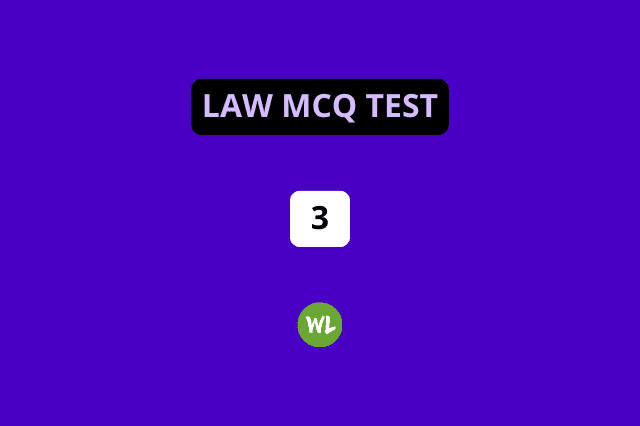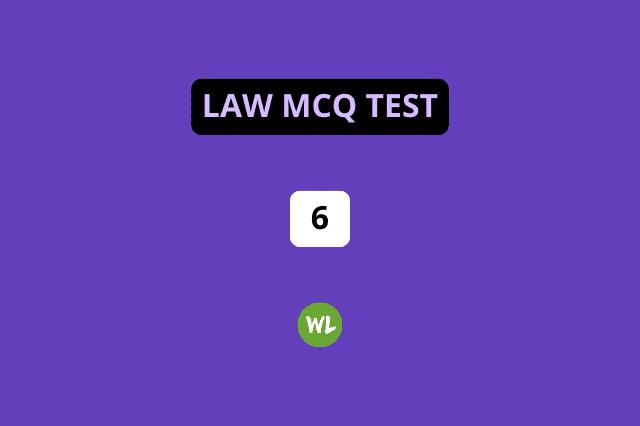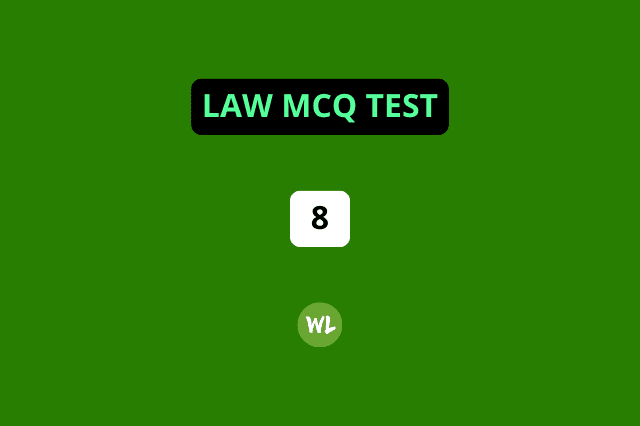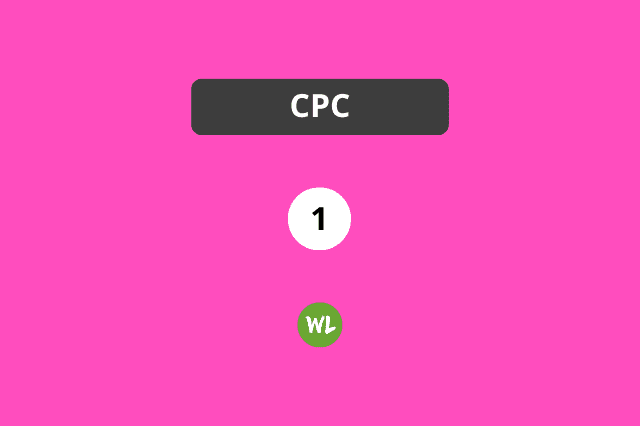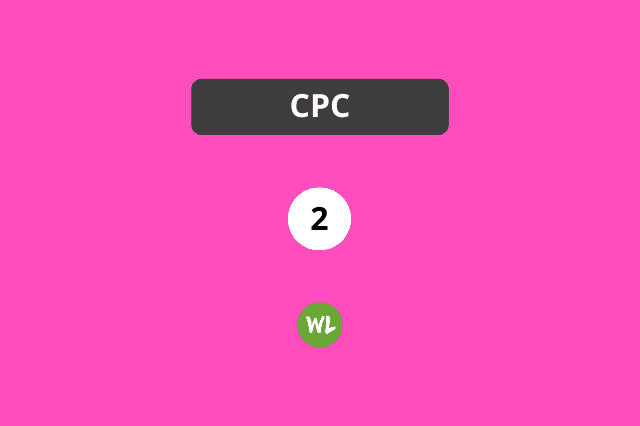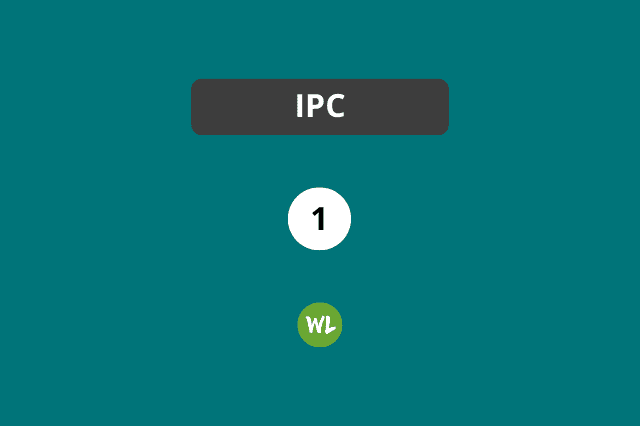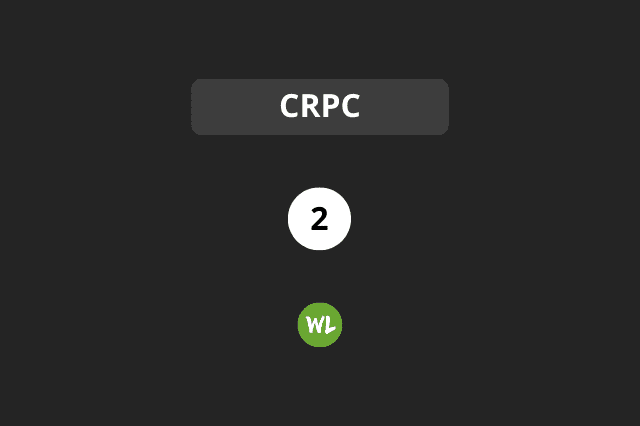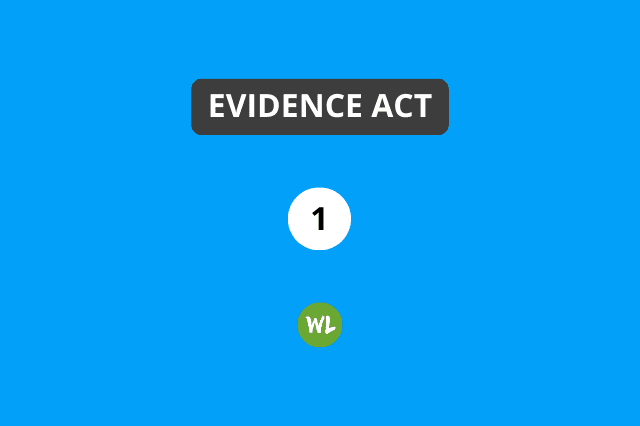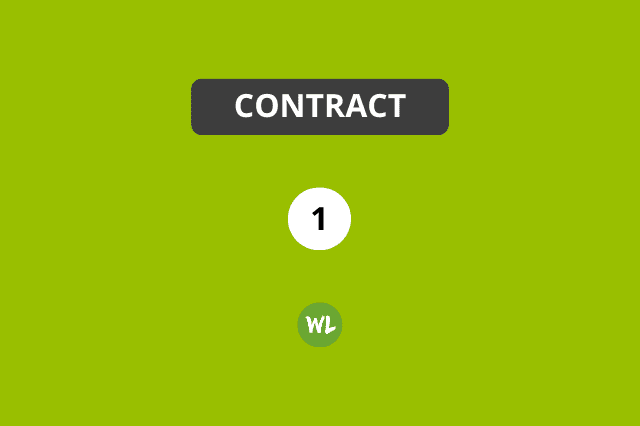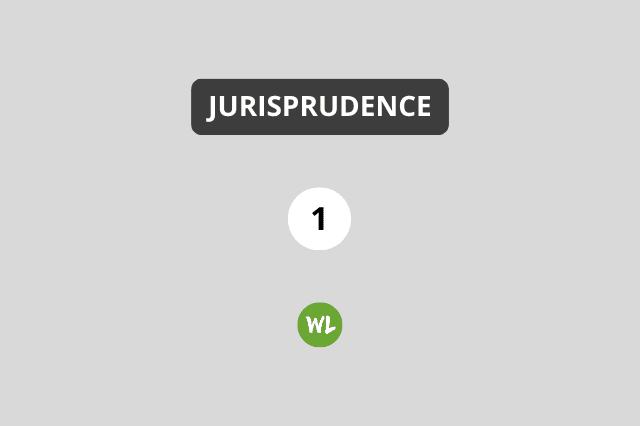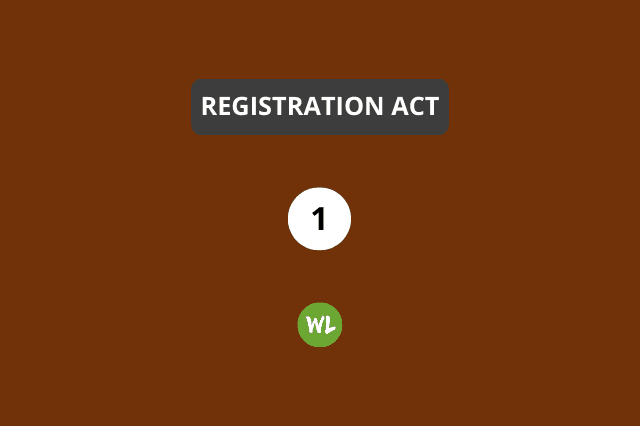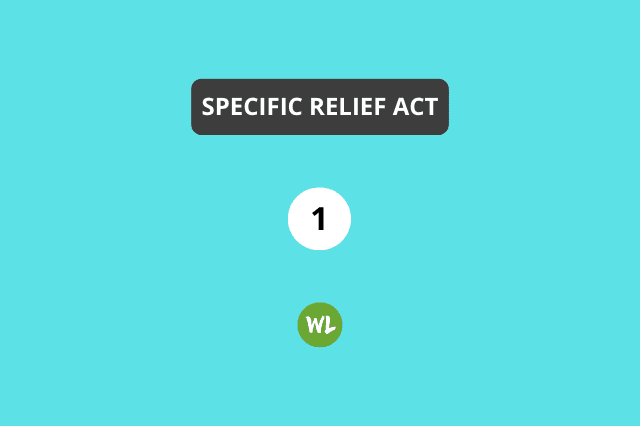.
It is important that you take two minutes to read this page till the end. After reading once, read again and follow the steps.
Before you proceed: Please understand that all Android phones are different. So, the steps shown here may vary slightly on your phone. But don’t worry. Use your understanding. Take help from someone around, like your son, daughter, grandkids, etc., if required.
1. Click on this link to download Mi File Manager for free from the Google Play Store. It works on any Android phone of any company.
2. Open Mi File Manager and allow it the necessary permissions it asks for.
3. Now, open WritingLaw’s WhatsApp chat and click on the down arrow to download the ZIP file. (If you do not see the arrow, it means the file has been automatically downloaded. Move to the next step.)
4. Click on the ZIP file*. Now click on Extract files to → Just Once. At last, click on Extract.
*If you have multiple file managers, you may see many options. Use Mi File Manager to extract the files.
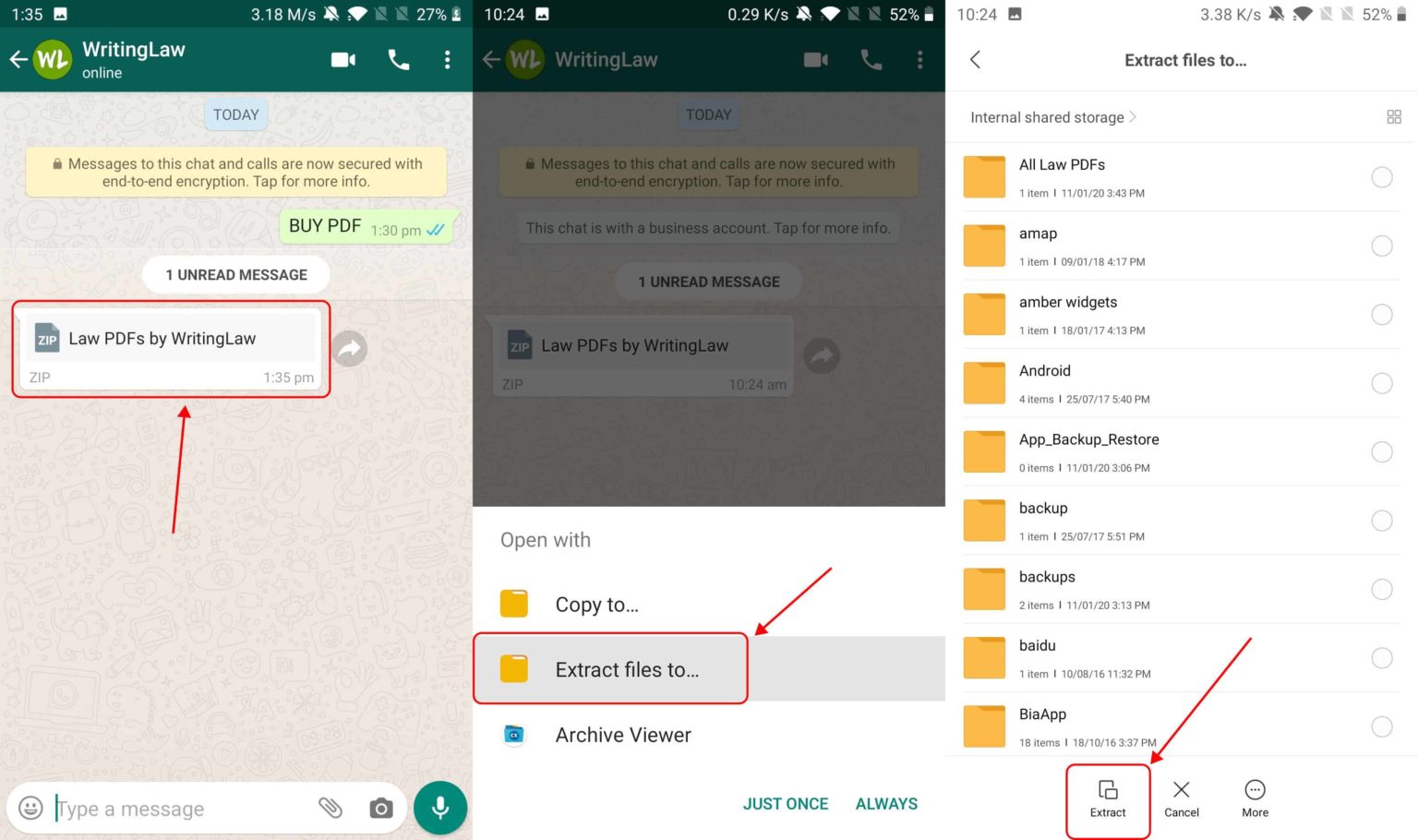
5. Once the process completes, open the Mi File Manager app or any file manager app on your phone and go inside the All Law PDFs by WritingLaw folder. You will find everything in it.
Note:
- You have to follow the above process only once. After that, you will find everything in your phone’s File Manager and not WhatsApp.
- You may also see the instructions video I sent on WhatsApp. It has all the above steps.
Important:
- If you see a folder named _MACOSX, please delete that. This is a system folder that has no use for you.
- If you see files whose name starts with a dot (.) like .DS, you may delete them too.
- How to Delete: Touch and hold the folder or file name for two seconds. Now tap on Delete.
See this 40-second video showing how to unzip a ZIP file on Android
How to use the Section Box in the PDFs?
The three new 2023 Bare Act PDFs by WritingLaw have a Chapter + Section box. Here’s how to use them to go to the exact section instantly:
On Android phone: The default Google Files app does not support PDF jump-to links. So, to use them, you will have to use other PDF reader apps. Here are some of the best ones:
On iPhone: By default, the iPhone supports jump-to links in PDFs. So, even if you open them in the Apple Files app, the section links will work.
On computer: Almost all computer PDF apps, including browsers like Chrome, Safari, etc., support jump-to links.
Thank you